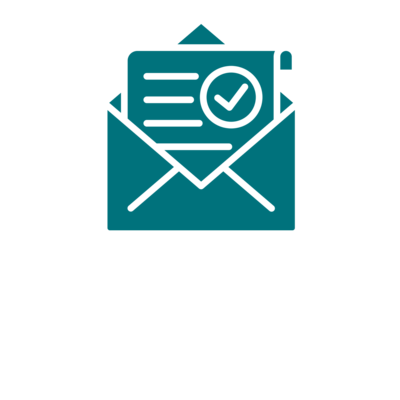MyCare UCLH is our patient app and online service. Use MyCare UCLH on your mobile (through the MyChart app) or computer (in your browser) to securely view and manage information about your health and care at UCLH.
With MyCare, you can:
-
View all your appointments and receive reminders.
-
View your clinic letters and receive test results.
-
Prepare for appointments by providing information in advance. Your clinician will check the information with you at your next appointment before adding it to your record.
-
Request to update your medical information and contact details.
-
Join video clinics.
-
Share parts of your health record with other healthcare professionals.
-
Support friends and family with proxy access.
-
In some instances, you can use Messages in MyCare to ask non-urgent questions.
NHS app (for services outside UCLH)
The NHS app is a national service where you can access information about your appointments at NHS hospitals and GPs linked to the NHS app. Find out more: www.nhs.uk/ nhs-app/
UCLH is in the process of linking our MyCare app with the NHS app. In the future you will be able to also view your appointment information in the NHS app.
MyCare will continue to be available with all the functionality you are used to.
Frequently asked questions (FAQs)
If you are using MyCare UCLH in your browser (e.g. Edge, Chrome, Safari, etc.)
- In your web browser, enter https://
mycare.uclh.nhs.uk/ to access the login page.MyCare/ - Enter your MyCare username and password, and click Sign In.
If you are using MyCare UCLH in the MyChart app on your phone:
- Open MyChart and ensure you have selected "University College London Hospitals".
- Log in with your username and password.
- You can also set up biometrics such as Face ID so it is easier to access your information in the future.
If you need to reset your password, you can do this from the MyCare UCLH - Password Reset page.
You will also find this link below the login or password field on the MyCare login page.
You will then be prompted to answer some security questions to verify your identity.
If you are still having trouble logging in, please email the MyCare UCLH Helpdesk on uclh.
Two-step verification is a requirement for our digital systems and increases your MyCare account security. This feature allows us to send you a verification code to your email to confirm it is you who are accessing your account. If you have not set it up yet, you will be asked to do so using your email address when you log into MyCare.
You can also choose to add an authenticator app in your MyCare Account Settings.
When entering a verification code, you have the option to ‘Trust this device’, which will remember the device for 90 days before asking you to complete two-step verification again.
To find out more and learn how to update your account settings if you wish to use an authenticator app, see Two-step verification on MyCare.
You can access and amend your personal information via the menu in MyCare UCLH. Open the main menu and under "Settings" select "Personal Information" from where you can update your personal and contact details, as well as the list of your next of kin. Select "Edit" in the sections you wish to update and then click "Save Changes" when done.
Please note that changes will not happen automatically and will be displayed as "Pending" until a member of staff has validated them in the system.
You could also check and update your information during your next appointment.
Yes, you can still be contacted by phone. However, if you choose to have a MyCare UCLH account, any correspondence will default to paperless.
You will also receive outpatient appointment letters digitally in MyCare. No more waiting for letters in the post. Access your information anytime, anywhere, securely, and conveniently and help the environment.
Prefer to receive printed appointment letters in the post? See how to set your preferences in the app.
Yes. You can set your preferences regarding what you would like to be informed about, and how you wish to receive notifications from your MyCare UCLH account.
See how you can edit your communications preferences in MyCare UCLH.
When it comes to test results, there are two types: the ones that are delivered automatically to MyCare after a set time and the ones that are delivered to MyCare after they have been seen by your clinician.
Find out more here: Your test results.
Yes, you can view and send messages to your care teams through MyCare UCLH, but do not use it for urgent or emergency medical advice. Please use NHS 111 online or contact 111 for urgent medical advice, or call 999 for medical emergencies.
See our guide on how to view and send messages with MyCare UCLH.
This is managed within each department and therefore the response times may vary. Please only message your clinical team if you have a non-urgent medical question or issues regarding your appointment. Also see our guide on how to view and send messages with MyCare.
Please note, for urgent medical advice please call 111 and in an emergency please call 999.
No. Your MyCare UCLH account is linked to your health records and designed for that use.
However, please see information about proxy access.
You can join most video clinics through MyCare UCLH and a free video call platform called Microsoft Teams. For details, see "Microsoft Teams video clinics".
If you need help with activating MyCare UCLH, or need support with our video clinic system, please email the MyCare Helpdesk at uclh.